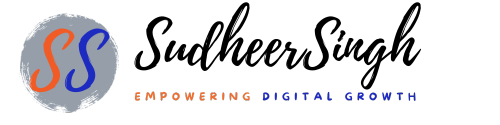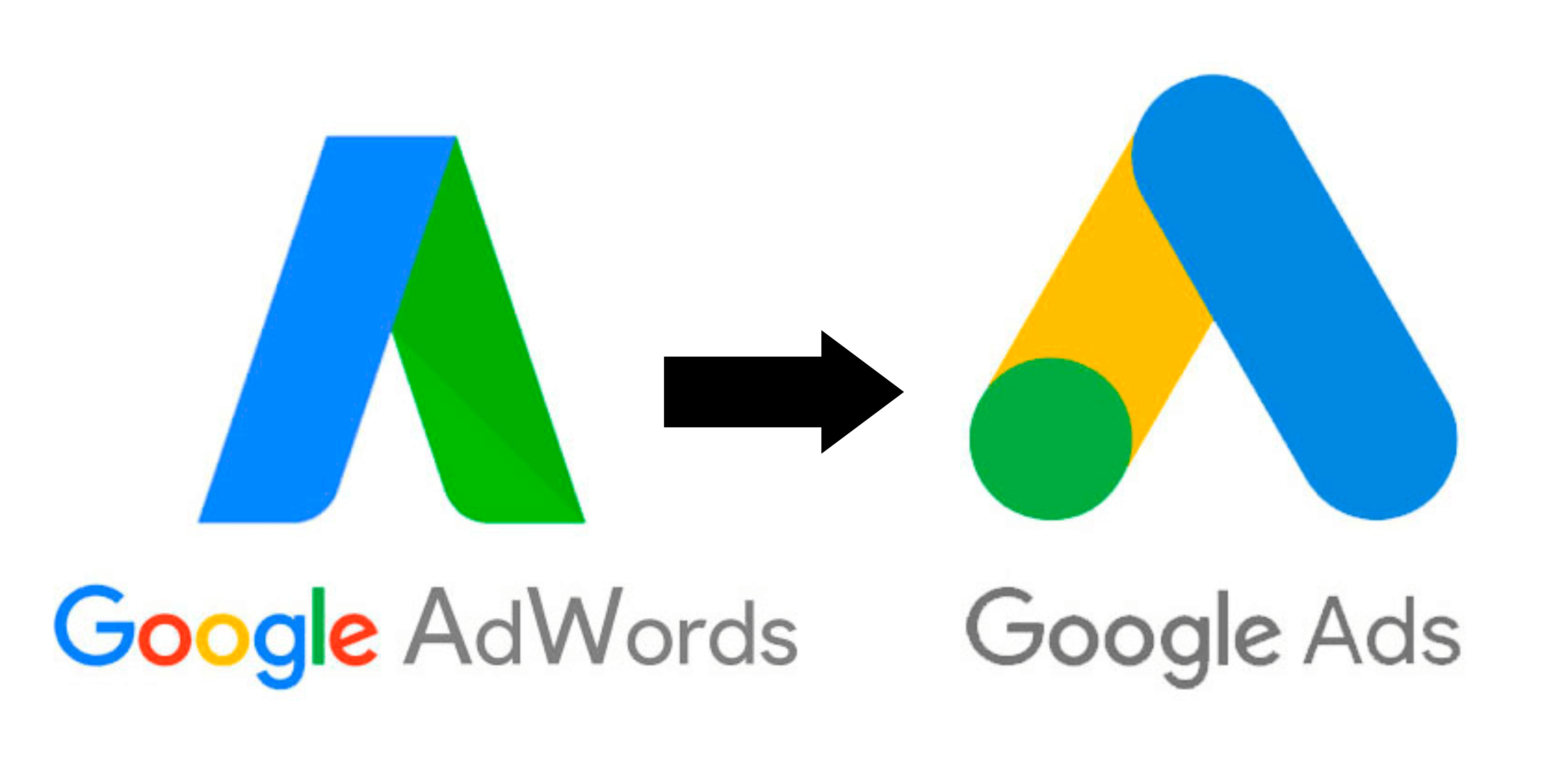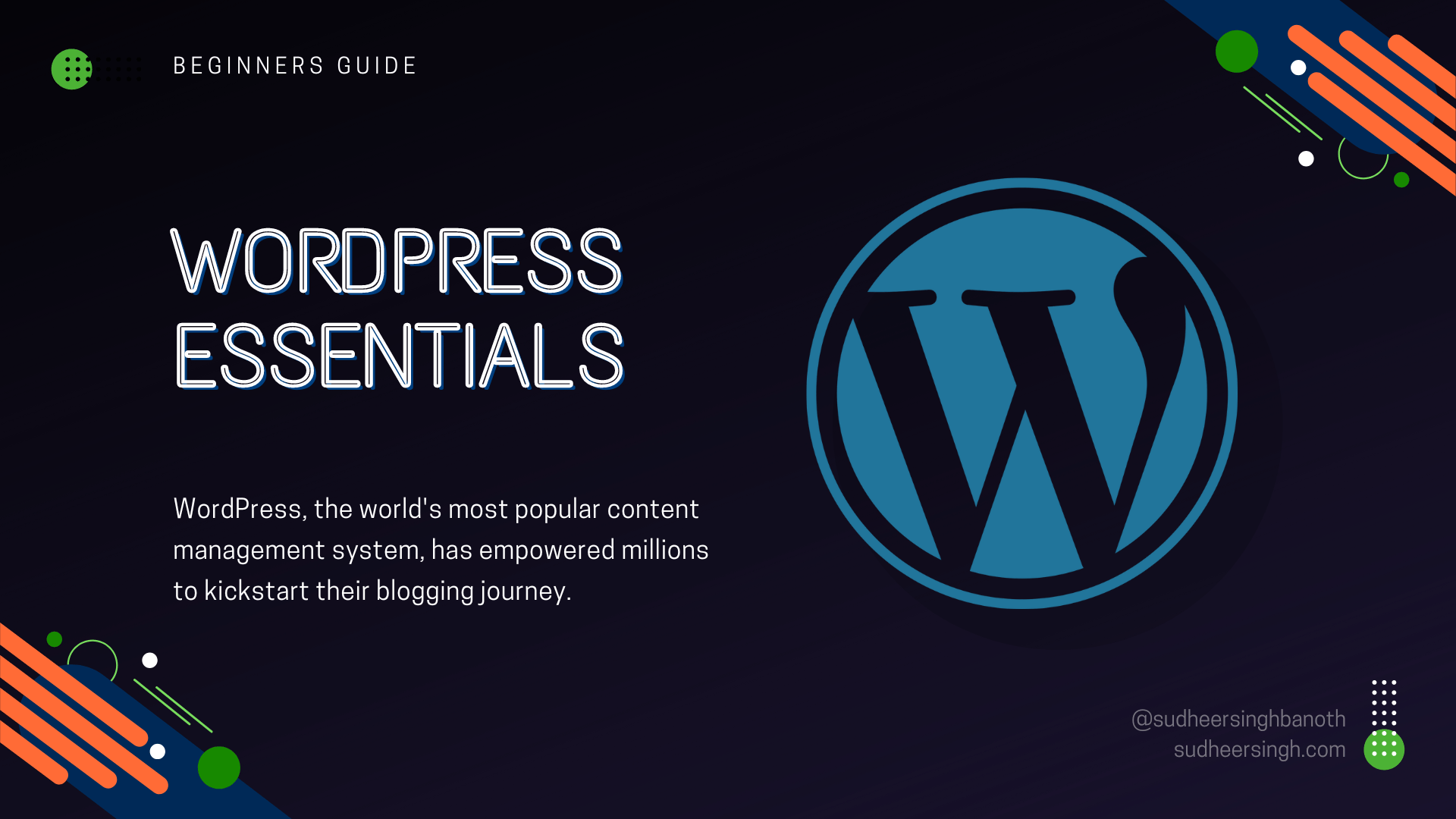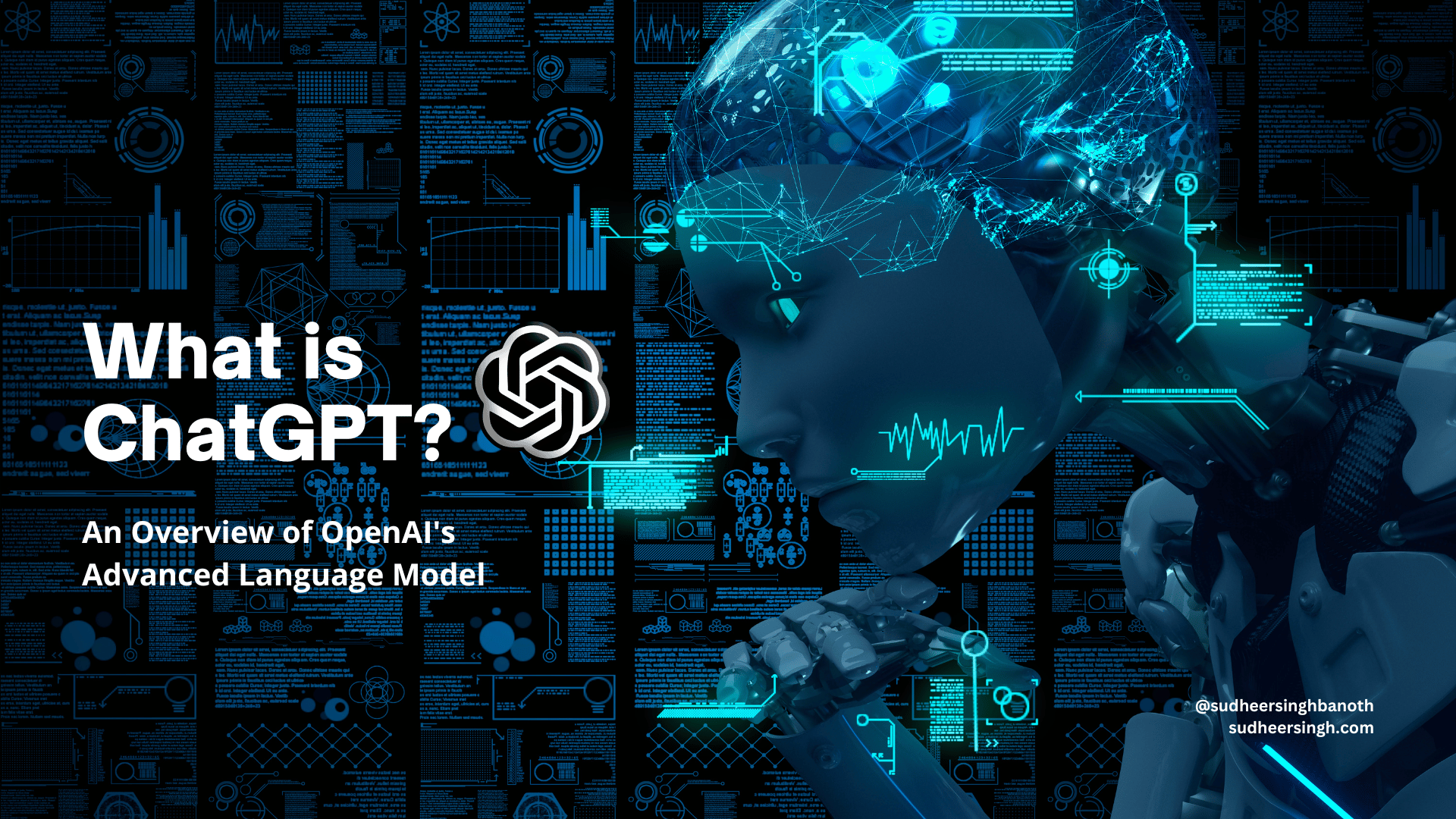Setting Up WordPress
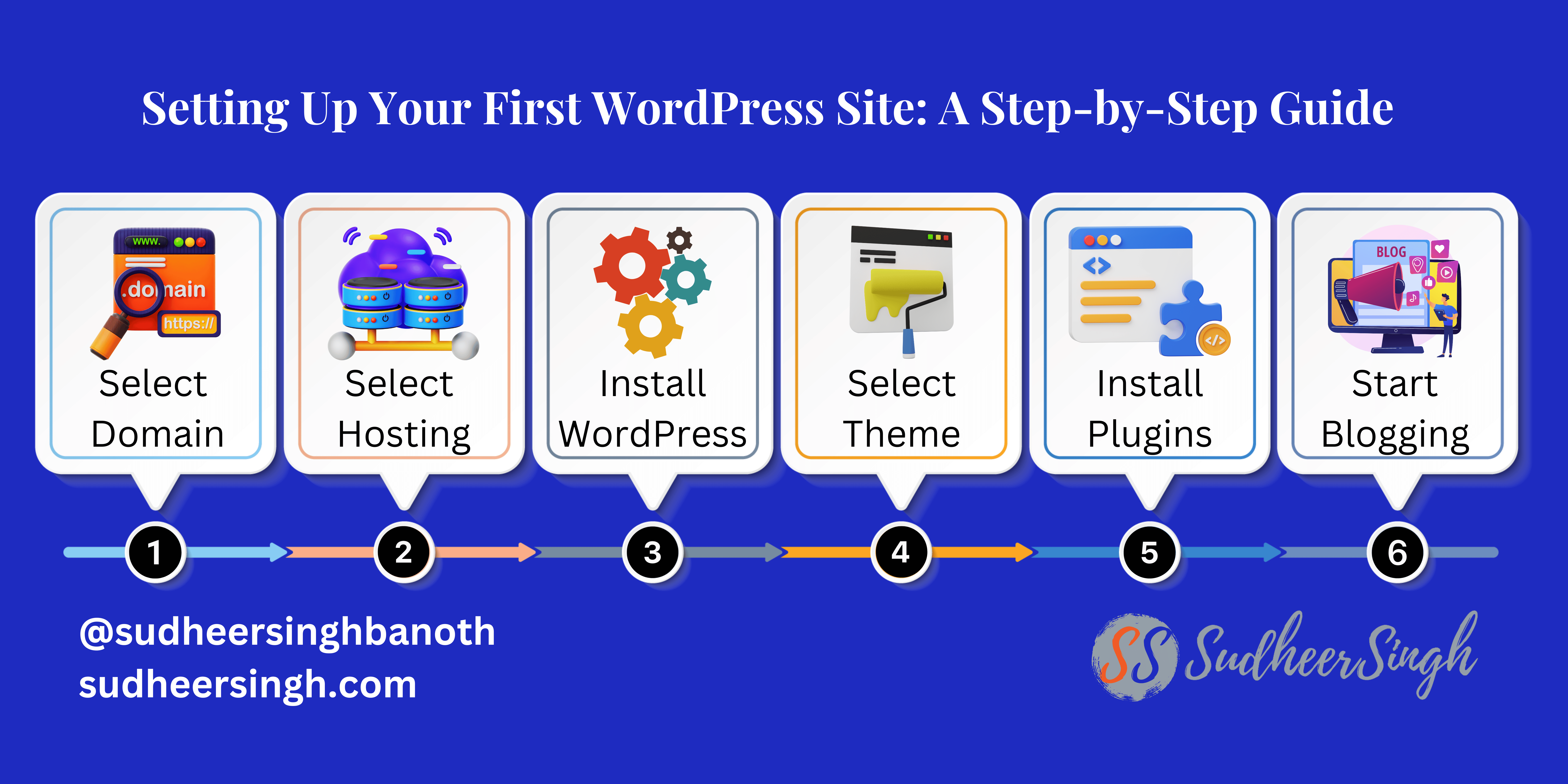
Embarking on your first website creation journey can be daunting, but WordPress has streamlined this process, making it more user-friendly than ever. Here’s a concise walkthrough to get you started on your WordPress website-building journey.
Acquiring Hosting and Domain
Secure a unique domain name that represents your brand or blog’s essence. like in my case “sudheersingh.com”
Choose a reliable hosting provider. For beginners, providers like Godaddy, Bluehost and SiteGround offer easy integrations with WordPress.
The Famous 5-Minute WordPress Installation
- Once your domain and hosting are ready, install WordPress.
- Most hosting providers offer a one-click installation.Follow prompts, choose a username and password, and you’ll be taken to your WordPress dashboard.
Here will be a Blog post on step-by-step guide to Install WordPress manually. (Blog Post Link to follow)
Dashboard Familiarization
- The WordPress dashboard is your command center.
- Explore sections like “Posts,” “Pages,” “Appearance,” and “Plugins.”Check out “Settings” to adjust site-wide elements like date format, site title, and more.
Choosing and Installing a Theme
- Go to Appearance > Themes > Add New.
- Preview potential themes to see if they align with your vision. Install and activate the one you like.
Mastering the Gutenberg Editor
- WordPress’s Gutenberg editor offers a block-based approach to content creation.
- Explore blocks like “Paragraph,” “Heading,” “Image,” and “Gallery” to structure your content.
Some folks may have difficulty in using Gutenberg, for those we can just disable Gutenberg by Instaling and activating “Disable Gutenberg” Plugin. This Plugin helps us to revert back to “Classic Editor”. Also along with this we have lots of editor plugins.
Building Essential Pages
- Start with the basics: Home, About, Contact.
- Use Pages > Add New. Create content using the Gutenberg editor and hit ‘Publish.’
Menu Configuration for Better Navigation
- Head to Appearance > Menus.
- Create a new menu, add your newly created pages, and assign it to a display location, typically “Primary Menu.”
Based on the theme we install and activate, this option may have minor changes. Like for example, some themes may have only one menu location and some may have multiple menu location. we have to customize based on our requirement.
Exploring the World of Plugins
- Plugins extend your site’s functionality.
- Begin with essential plugins like “Jetpack by WordPress.com” for performance and security, and “Contact Form 7” for easy contact forms.
Optimizing Permalinks for SEO
- Go to Settings > Permalinks.
- Choose “Post name” for clean, SEO-friendly URLs.
We will discuss about On-Page SEO in other articles.
Monitoring and Analytics with Google Analytics
- Sign up for a Google Analytics account.
- Integrate it with your WordPress site using a plugin like “MonsterInsights.”
As I said in earlier blog posts there are many other plugins for this.
Conclusion
By following these comprehensive steps, you’ll have a well-structured WordPress website that’s ready to greet the world. The journey doesn’t stop here, though; there’s always more to learn and explore in the dynamic world of WordPress.